Say hello to seamless security for large and growing companies!
At StackHawk, we believe that security is not just about scanning your applications and APIs, it’s about empowering development teams to be the guardians of their code. And that’s why we’re excited to announce support for Teams, making it easier for organizations to bring their entire crew into the fold. With Teams, you can now organize your applications based on products and services, giving team members the focus they need to secure what matters most.
Plus, account administrators can breathe easy knowing that team members can only access what they need, without the risk of accidental mishaps.
New Role: Member
Adding new users to your team can be a challenge, especially when you want to make sure your account stays organized and you don’t lose past scan results or application configurations. By giving new users the Member role, you can control which applications they have access to and ensure account-level settings such as billing and integrations are not modified. This feature makes the process of adding new members to your team simple and stress-free, allowing you to focus on your work with peace of mind.
Teams provides a robust foundation for managing access rights and visibility for developers. It enables me to more precisely control what developers can see and do within StackHawk, elevating our security and productivity. – Kerry @ Healthcare Bluebook
Organizing Applications around Teams
One of the key features of Teams is the ability to organize applications in a way that fits your organization’s needs. Whether you’re grouping services for a particular product, APIs for a specific team, or applications for a particular department, Teams provides the flexibility to adapt to your organization’s workflow. With Teams, you can easily focus on a set of specific applications or scan results using quick filters, which is especially helpful for organizations with many applications to manage. On top of that, by assigning users the Member role to specific Teams, you can ensure that they can only access the applications they need to do their job, making your organization more secure and efficient.
The ability to split applications into smaller, dedicated teams has been a game-changer for me. It allows me to easily assign developers to their respective projects, fostering greater efficiency and productivity across our portfolio of two – soon to be three – products. – Todd @ ICD Technology
Getting Started with Teams
To start setting up Teams for your Organization, as an Owner or Admin, navigate to the User Management area in Settings. There you can invite users to your account, update roles and create new Teams.
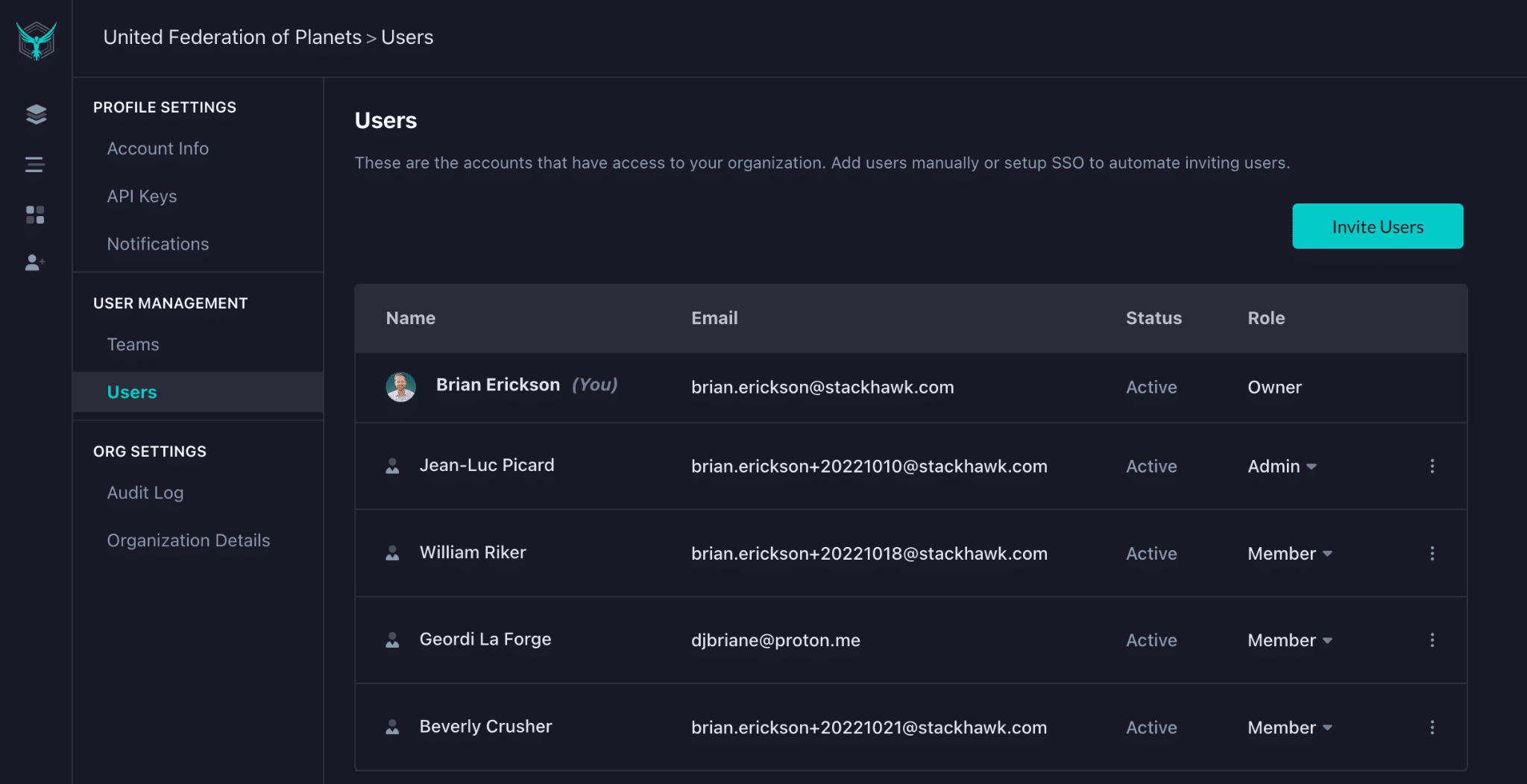
Invite Users and Assign Roles
Before you create new Teams we suggest you update the Roles for your existing Users. To reap the full benefits of Teams we recommend assigning Users that will be added to Teams the Member role. This will ensure they only have access to Applications assigned to Teams they are added to. More specifics on how roles work in StackHawk can be found in our documentation .
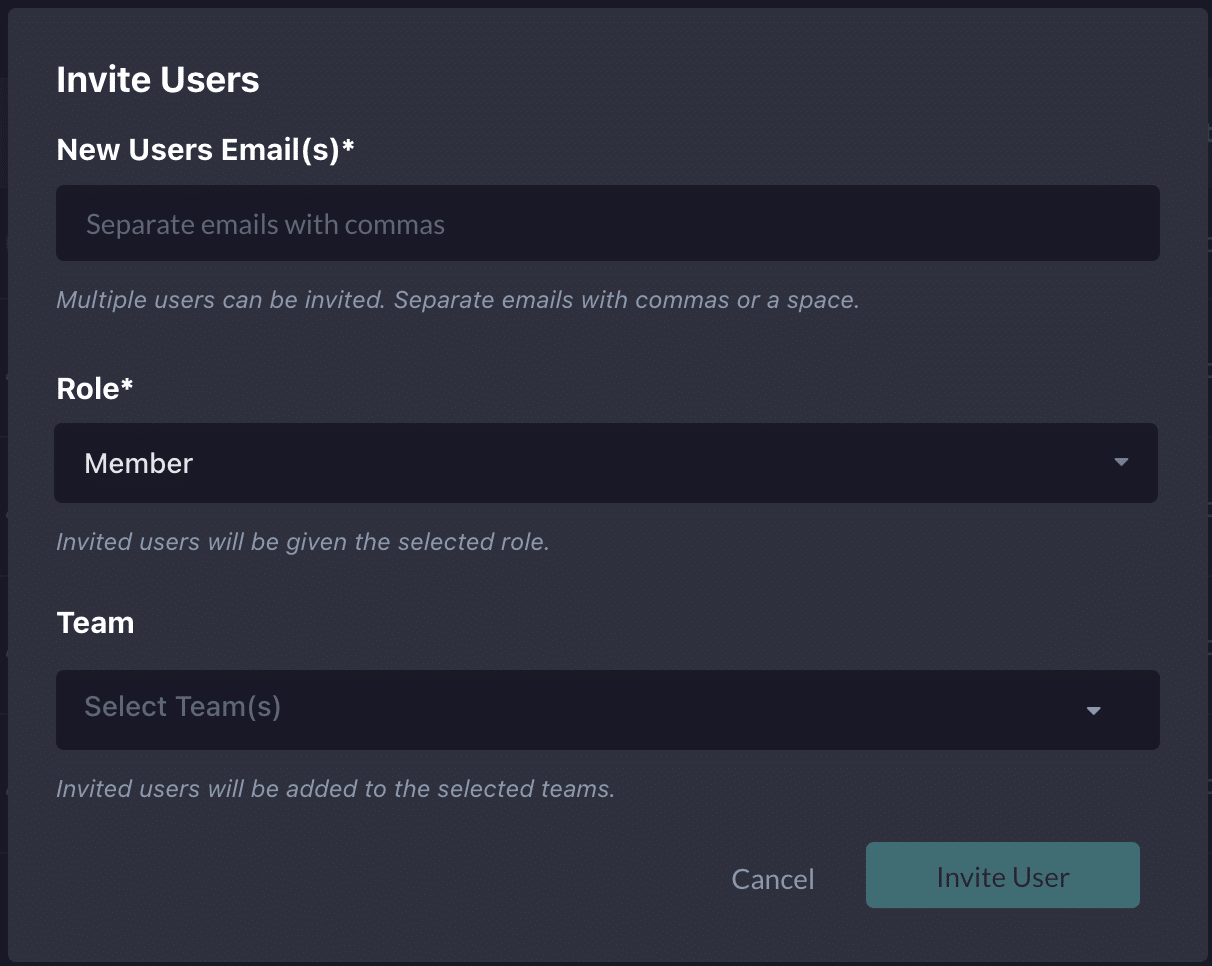
Create your first Team
From the Teams settings screen, you can now create a Team by adding Users and Applications. Users added to a Team will have full access to Applications assigned to the Team and Users with the Member role will only be able to see Applications on Teams they are assigned to. Check out our documentation for more information on setting up Teams.
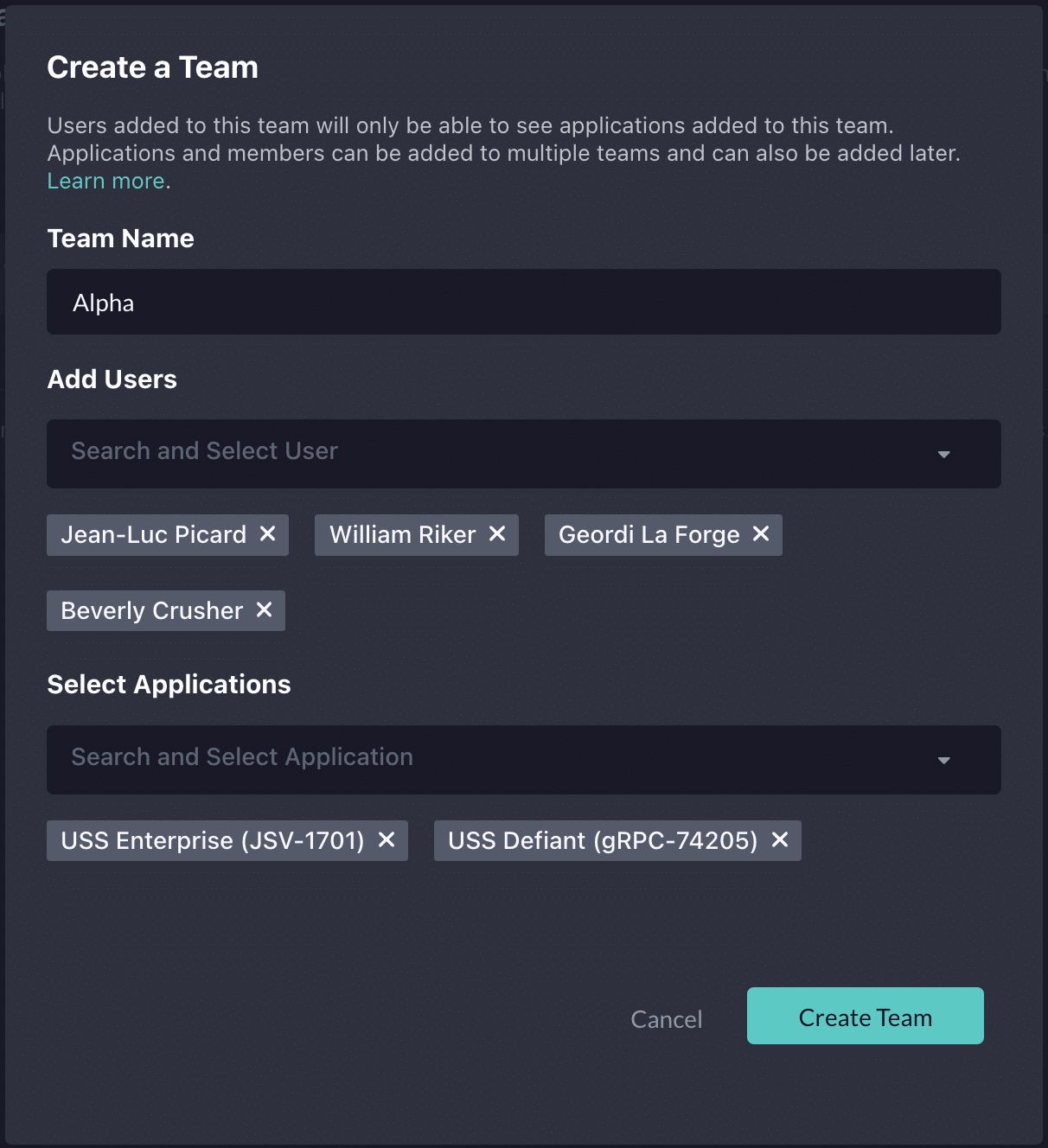
The Teams feature is now available for all StackHawk customers on our Enterprise plan, which is part of every 14-day trial so sign up today!
Brian Erickson is Sr. Product Manager at StackHawk
📺 Watch a Quick Demo
Learn more:

