Testing for Today’s APIs
Today’s applications, built on microservices and APIs, require an updated approach to security, emphasizing the need for a modern API security testing tool.
Complete Coverage
Automate security testing for gRPC, GraphQL, REST, and SOAP APIs to quickly find, triage and fix potential security risks.
Automated Testing
With automated testing in CI/CD, your engineering team is alerted to any new API vulnerabilities with each pull request.
Find and Fix
Developers can review vulnerability details, request/response evidence, fix documentation and more to quickly triage or fix findings.
Complete Coverage for all API types
StackHawk’s modern platform allows developers to proactively automate the security testing across all APIs (gRPC, GraphQL, REST, SOAP) and services by simulating real-world attacks and identifying vulnerabilities before they can be exploited.
- Automate security testing for all APIs to quickly find, triage and fix potential security risks
- Uncover unexpected data interactions and potential vulnerabilities with specific key input values for API requests
- Mimic real-world user interactions and potential attack patterns by creating tailor-made test scenarios
- Identify security vulnerabilities and edge cases unique to your application’s architecture and business logic
- Test LLM-integrated APIs for prompt injection, data disclosure, and output handling vulnerabilities
Automated Testing in CI/CD
Check for new vulnerabilities on every pull request. With automated testing in CI/CD, StackHawk ensures that you don’t unknowingly ship API vulnerabilities to production and alerts on new issues while still in the context of the code your dev team is working on.
- Integrations with CI/CD tooling, like GitHub
- Docker based scanner deployment
- Configuration managed through code
- Customizable logic for blocking/passing build
Fast Finds, Faster API Fixes
With automated testing in CI/CD, your engineering team is alerted to any new API vulnerabilities with each pull request. Developers can review vulnerability details, request/response evidence, fix documentation and more to quickly triage or fix findings.
- Vulnerability overviews and fix guides
- Finding request / response evidence
- CURL command recreation of findings
- Finding triage with ticketing tools
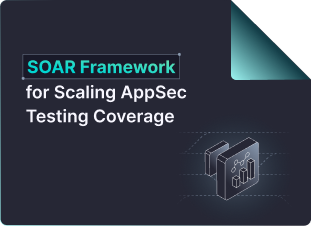
Learn How to Scale AppSec Testing Coverage With the SOAR Framework
Scale runtime security testing beyond the pilot. The SOAR Framework maps key milestones across four phases—and breaks down the meetings, red flags, and pro tips to scale coverage fast without becoming a bottleneck.
Interested in seeing StackHawk at work?
Schedule time with our team for a live demo.
See StackHawk in Action
Schedule a 30-minute live product demo with expert Q&AGet a Demo – NEW
"*" indicates required fields
For more information about how StackHawk handles your personal data, please see our Privacy Policy.
